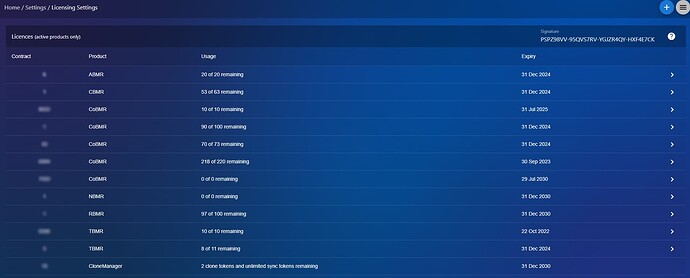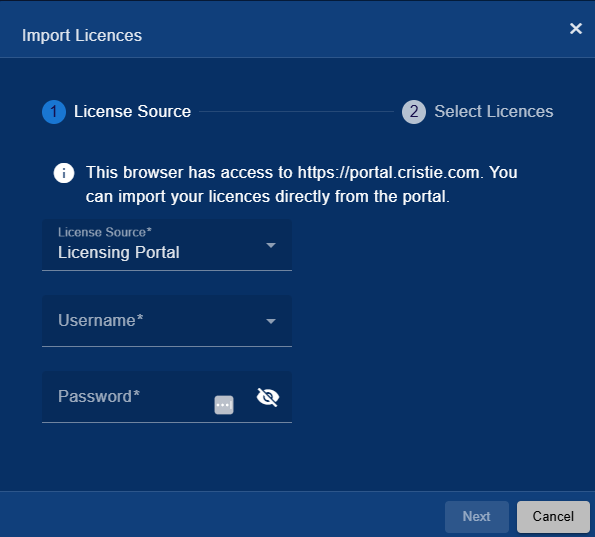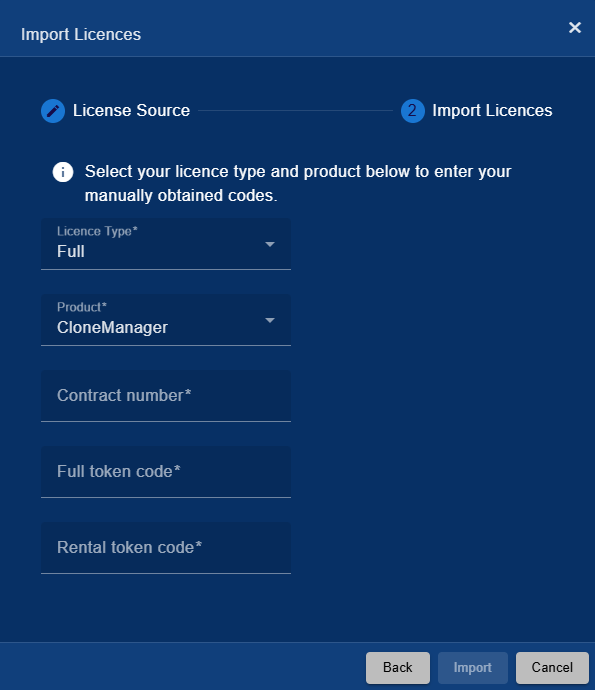There are 2 ways to apply licenses to the VA
Automatically import licenses
-
Navigate to “Options” and select Licensing settings
-
Select the “+” Icon in the top right corner and follow the wizard to select which contract(s) you wish to add to the Appliance, and how many licenses/tokens for each product you wish to apply.
If you haven’t linked your portal account to the Virtual Appliance, you can do that here.
The Email is the address to which you use to login to the Cristie Licensing Portal.
The Password is the password you setup when registered.
Note: you must have already registered for the Cristie Licensing Portal and linked your account to your contract(s) using your contract number and contract password, found on your Entitlement Certificate
Manually apply licenses
please note: Your Virtual Appliance does not need an internet connection to apply licenses. Only the browser. The licensing wizard will tell you if you can, or can not use online licensing.
Please see the below link for more information on how to manually apply licenses if your browser does not have access to portal.cristie.com