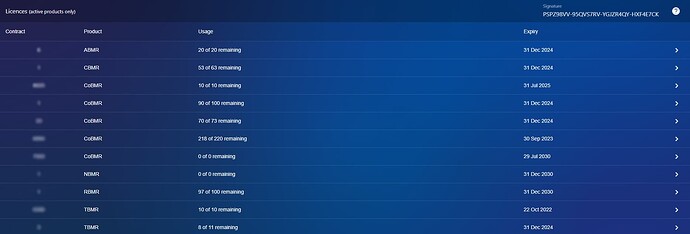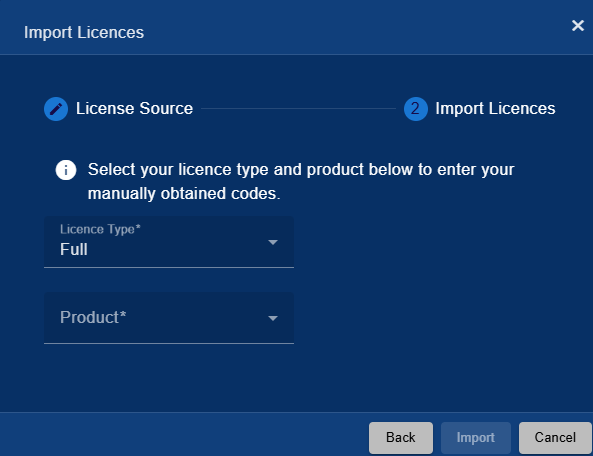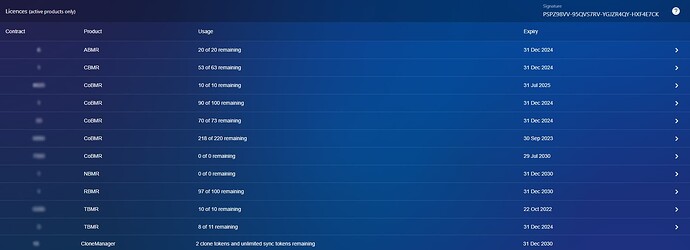Manually applying licenses may be required if your browser does not have access the internet.
To manually license the VA you will need to contact Cristie Support with the following information:
Your 4 digit contract number, quantity of physical and virtual licenses required and the signature for the product you would like to license.
The signature required can be found in the top right corner of licensing settings.
Once you have sent this information to Cristie Support you will recieve codes to apply the licenses requested to your Virtual Appliance.
Once you recieve the codes you will need to select the license type and the product.
After you have selected the License and Product you will be able to enter the codes that you have recieved from Cristie Support, the new licenses will be reflected in the Licensing Settings screen.