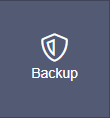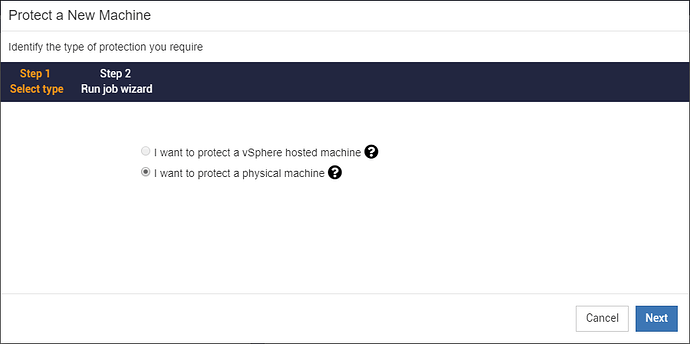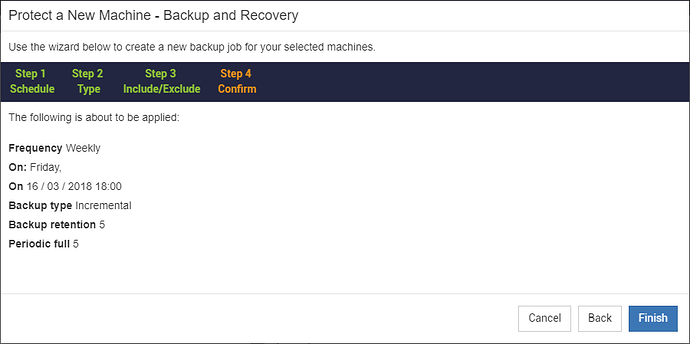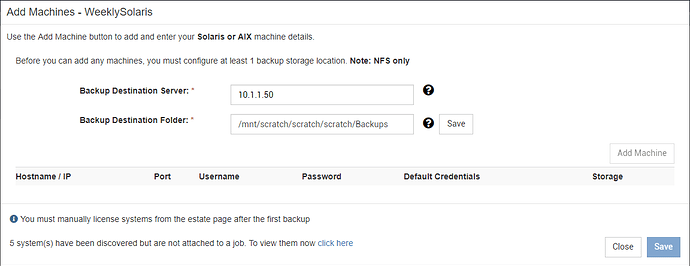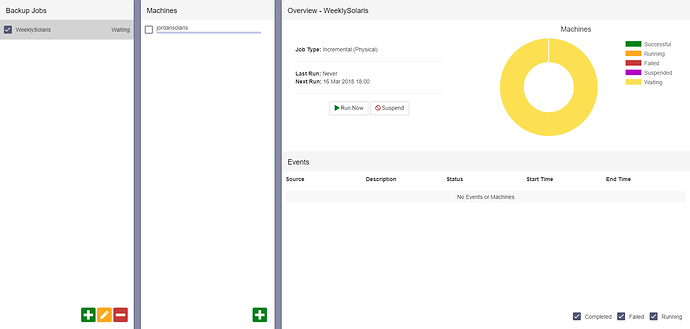Before you can backup a virtual machine, ensure you have applied a CBMR license
Create a new physical backup job
-
Once you have a valid contract, navigate to the Backup section
-
Select the new job button from the Backup Jobs panel

-
Select to protect a physical machine from the “Protect a New Machine” wizard
-
Follow the wizard steps to create a new backup job.
- Schedule - Give your job a name, and select its frequency and start date
- Type - Select full or incremental, backup retention
- Include/Exclude - Add specific directories and files to include/exclude from the backup (further details available on screen)
- Summary - Review your options and press Finish to create the job. The following screen shows an incremental weekly backup to run every Friday evening at 6PM.
Add machines to a backup job
-
Select the add machine button from the Machines panel

-
Setup the backup storage location (NFS only) if not setup already
-
You can now add machines. This can be done by either clicking the “Add Machine” button and filling out the form, or by selecting from previously discovered machines.
Your job is now ready