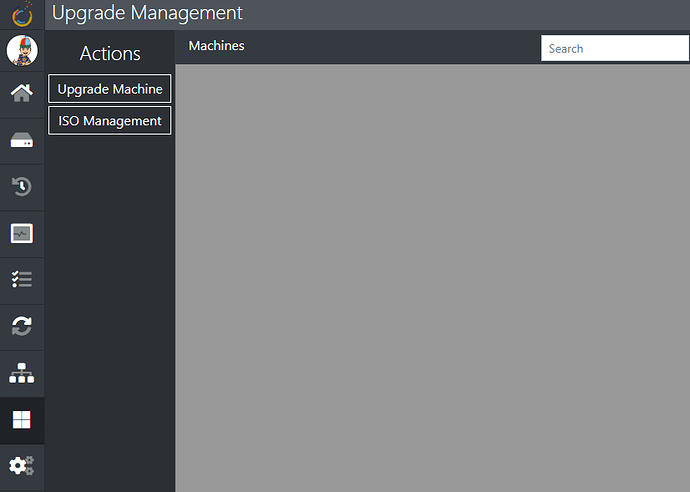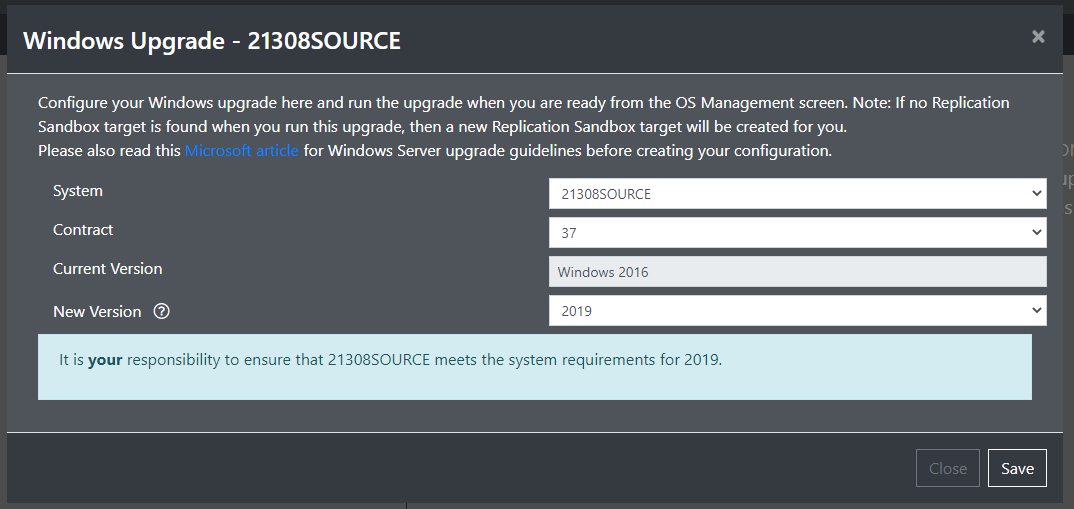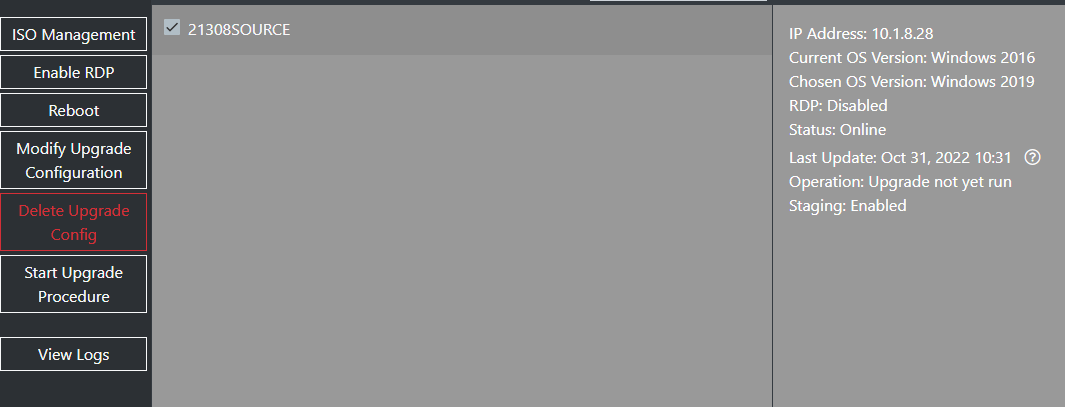Upgrade Management (new in VA version 4.5) allows you to automatically upgrade your Windows operating systems as part of your replication plan. All upgrades are staged first, giving you access to a Sandbox system to test your system & applications.
Before you can upgrade your Windows operating system, you first need to add some upgrade tokens to your VA. For more info on adding licenses to your VA, click here.
Once you have added tokens and added your system to a replication job (you must enable replication sandbox) you are ready to configure the upgrade. Navigate to the new Upgrade Management page and select Upgrade Machine
Select your source machine from the dropdown, then enter your contract number & target version
Note: If you haven’t uploaded the relevant ISO to your VA you will be presented with an upload dialogue
Save your config, and your machine will show in the Upgrade Management display.
Once you are ready, you can run your upgrade using the Start Upgrade Procedure button on the actions menu.
Note: If the VA detects a pending reboot, you can schedule a reboot VIA the Reboot button in the actions menu.
The initial upgrade procedure will upgrade a Sandbox system (a new one will be created if you haven’t booted one) to your chosen OS. This will allow you to connect to the system and ensure your applications and data are functioning properly.
Once you are happy with the Sandbox system, you can mark the upgrade as valid.

Once an upgrade has been validated by the user, you are then free to upgrade your source machine. To do this, simply select the Start Upgrade Procedure button again.
Notes:
You cannot run automated upgrades on a Windows machine without a valid Windows license.
You cannot upgrade a source machine directly; you have to test on a Sandbox system first.
You cannot upgrade a source machine with a pending reboot, or while Windows update(s) are running.
The upgrade procedure will use a KMS license key, you will be required to add your own valid license key once the upgrade procedure is complete.
It is your responsibility to ensure the target hardware meet the minimum system requirements of the target operating system.
If you are upgrading virtual machines, you must modify the VM template to ensure your system boots properly