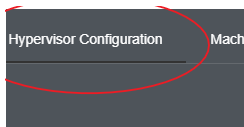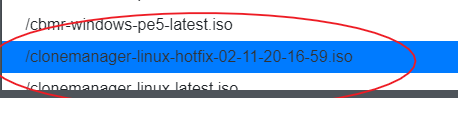Occasionally it is necessary to use an ISO for testing or to resolve an urgent issue using one given by Cristie Support. Once imported the ISO hotfix should be chosen in the recovery or replication. To import a hotfix please see Import a Hot Fix into the Cristie VA
Target machine - VM
Set up the job, click the advance settings cog and select the Hypervisor tab
Under the Hypervisor tab select the ISO field and choose the hot-fix ISO imported earlier

To use as a CloneManager ISO in ET
Select the Enhance Testing Tab
Enable Custom ISO
Select the hotfix ISO imported earlier
Target machine - Physical
The Hotfix ISO should be used to create a custom ISO that is loaded on the target. Once done it’s seen in the ‘Show discovered targets’
Select tools / Boot management / build custom ISO
Enter the details as required making sure the Hotfix ISO is chosen in the ‘ISO’ field
Click confirm to build. Once done click on the ISO to download from the VA and use on the target system