Occasionally there is a requirement to add fixes/ISOs etc into the VA on the fly. To do this use the Import Hotfix feature under Boot Management
Boot Management / Import hotfix
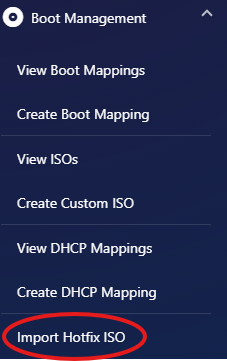
Click ‘File’ and browse to the location of the hotfix downloaded from Cristie support.
Choose the product the hotfix is made for along with the platform.
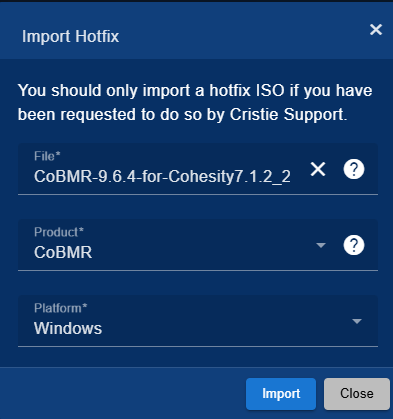
Click ‘Import’ and wait for the confirmation in the VA Events
Follow any further instructions by Cristie Support.
Importing recovery ISOs and source agents etc will require the hypervisor to be refreshed, this is very important and is a requirement for certain hotfixes to be seen in a recovery/replication or deployment etc
settings / Hypervisor settings / select hypervisor and click ‘Refresh’
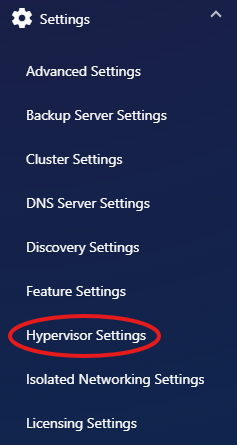
Then click the refresh button for each hypervisor vcentre/host
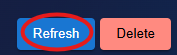
Wait for the refresh to finish, check the VA Events for confirmation.
To use the new ISO: Use a new ISO imported using the Import Hotfix tool in the Cristie VA