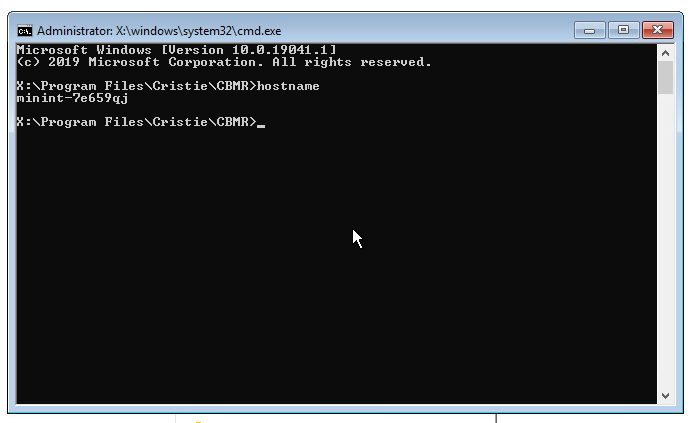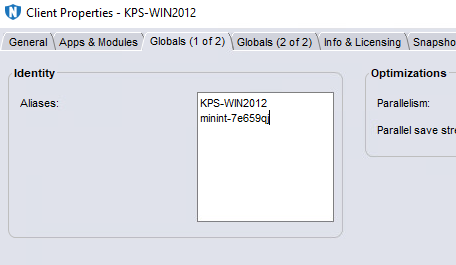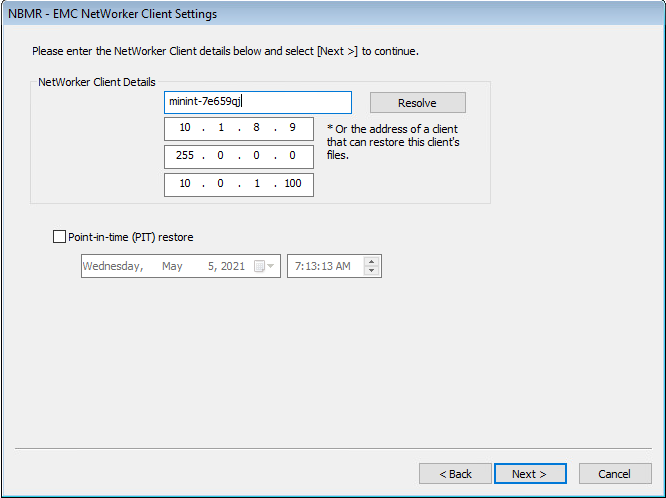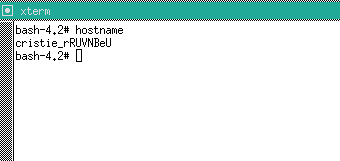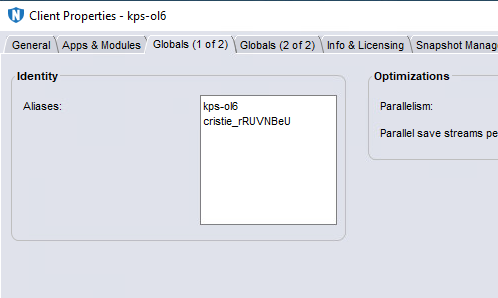The Networker backup servers from 19.4 no longer supports lower Authentication methods. To run a Cristie NBMR recovery in standalone mode a process needs to be followed to allow communication. There are a number of options including:
Extracting the Authentication database as described in the following posts.
The other option is to treat the recovery as a ‘dummy’ client. This is very simple and involes adding the booted ISO hostname (automatically generated) to the ‘Globals (1of2)’ client option.
Windows
Boot the Windows Recovery ISO
Set the Static IP address or leave as DHCP as desired
After the ISO has loaded press key combination ALT-S to open the cmd prompt
Type ‘hostname’ and make a note of it
Enter the hostname into the Networker Client option for the client being recovered then press OK
Close the cmd prompt and continue with the recovery setup on the target until the EMC NEtworker Client Settings page
Enter the hostname in the Network Client Details page
DO NOT ADJUST the IP SETTINGS OR PRESS ‘Resolve’
Click Next
Go back to the recovery target and contine with the recovery as per the Cristie DR Guide https://source.cristie.com/download/ABMR/Windows/latest/documentation/UserGuide.pdf
Linux
Boot the Linux Recovery ISO
Set the Static IP address or leave as DHCP as desired
After the ISO has loaded open the shell using Tools / Run Shell
Type ‘hostname’ and make a note of it
Enter the hostname (in lowercase) into the Networker Client option for the client being recovered then press OK
Back on the recovery target, close the shell and continue with the recovery setup on the target as per the Cristie DR Guide https://source.cristie.com/download/ABMR/Windows/latest/documentation/UserGuide.pdf