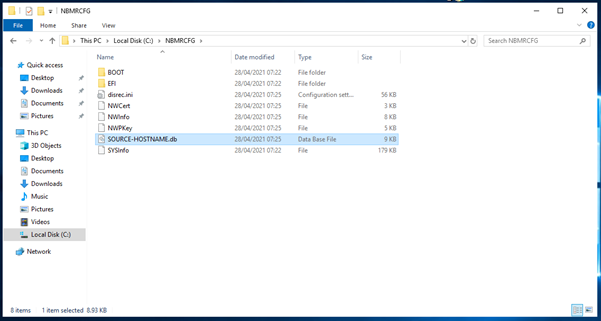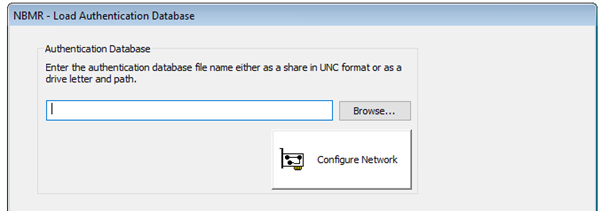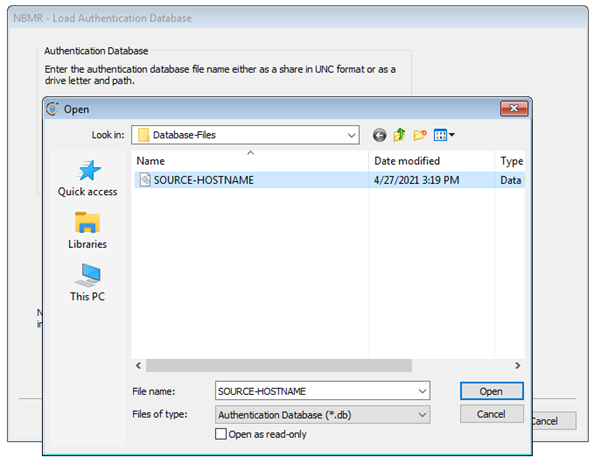After installing NBMR 9.2, open ‘File Explorer’, then navigate to C:\NBMRCFG (replace ‘C:\’ with boot disk drive letter if it’s not ‘C’ ).
Copy the file called <hostname>.db (this is referred to as the ‘Authentication Database’) to a suitable location that can be accessed during the recovery process. This location could be a network share or a USB key for example.
During the recovery, you will be prompted to load the ‘Authentication Database’.
Click the ‘Browse’ button and navigate to the location where you stored the authentication database associated with the machine you want to recover.
Note: If the file resides on a network share, you can click the ‘Configure Network’ button and map to the share. Please refer to the NBMR 9.2 Windows User Guide for more information.
Select the required <hostname>.db file and click the ‘Open’ button:
Upon returning to the recovery environment, click the ‘Next’ button to continue the restore process as described in the NBMR 9.2 Windows User Guide.