After installing NBMR 9.2, run the following script:
nbmr_save_authdb <directory>
Where can be a mounted share or say /tmp and then copy it somewhere.
This will create nsrladb-<hostname>.tgz which you can load from the recovery environment.
Launch an Automatic Recovery. Then on the ‘Setup NBMR Location’ screen, click the ‘Browse’ button next to the ‘Authentication Database’ field:
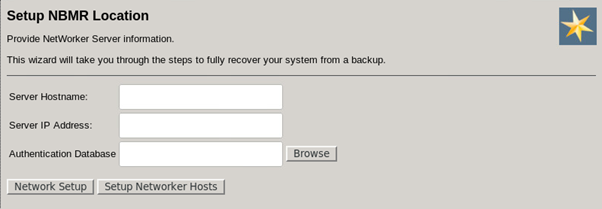
Click the ‘Mount Network Share / Device’ button to mount the location your database file is located (Please refer to the NBMR 9.2 Linux User Guide for details on mounting network shares).
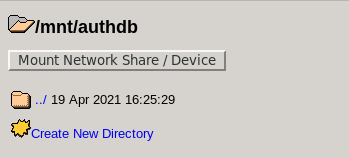
Navigate to the location where the authentication database is stored and click on the file:
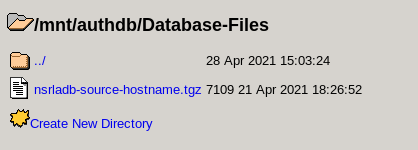
This will return you to the ‘Setup NBMR Location’ screen:
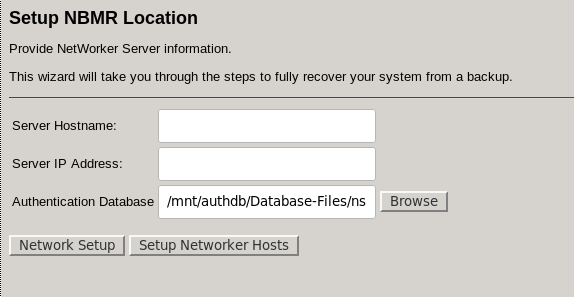
At this point the recovery can be configured and started, as described in the NBMR 9.2 Linux User Guide.