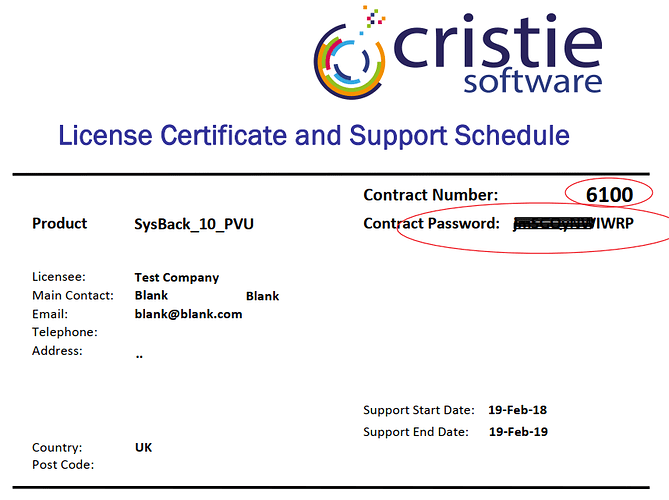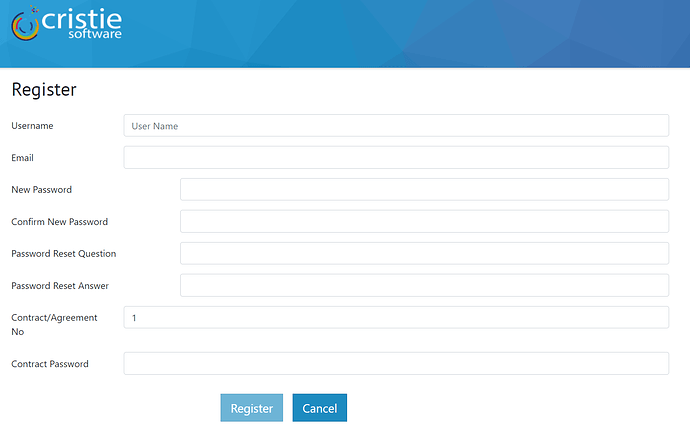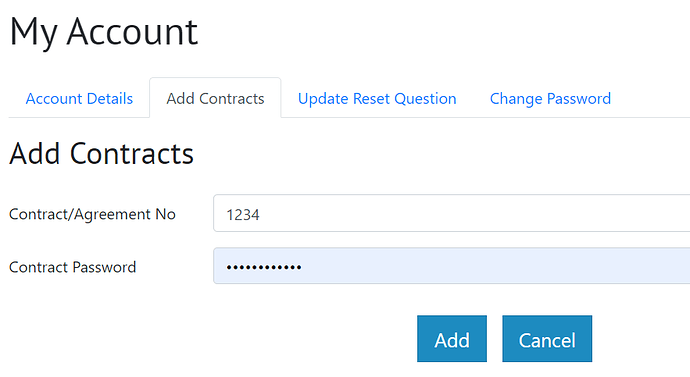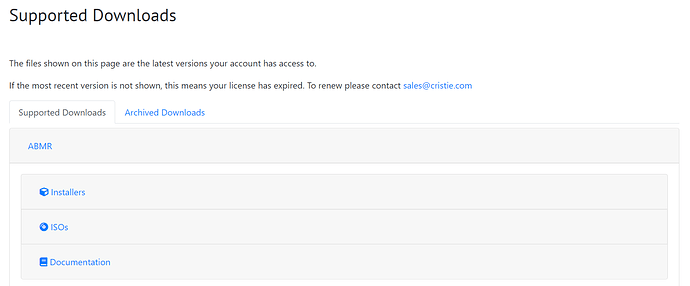Register as a user on the Cristie Portal (https://portal.cristie)
To be able to download Cristie software and generate license keys for the products a registration on Cristie’s Licensing Portal is required. You will require a maintenance contract with Cristie Software with the License Certificate and Support Schedule detailing the 4 digit Contract number and Contract password. e.g.
If you have already purchased this and do not have your License Certificate and Support Schedule please contact sales@cristie.com
Register on the Cristie Portal
Open a browser and go to https://portal.cristie.com
Click on ‘Register’
Fill in the details including email address and password you wish to use as login credentials. Enter the Contract details discussed earlier in the fields below
Click ‘Create’ and check the confirmation email
Add more contracts to your Cristie Portal login
You can add further Cristie Maintenance and Support Contracts to a Cristie Portal login and manage all contracts from a single registered account
Log into the Cristie Portal (https://portal.cristie.com)
Click on the avatar in the rop right and select ‘My Account’
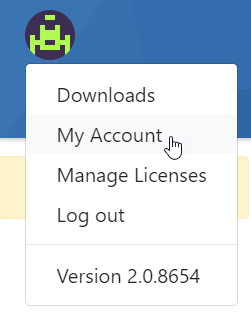
Click ‘Add Contracts’ on the left menu. Enter the 4 digit Contract number and Contract Password then click ‘Add’ to confirm
The new Contract will now be available from the drop down list under “Manage Licenses”
Software Download
When logged into the Cristie Licensing Portal you can access software & documentation from the download area. You will see see all products available to you (based on your contracts).
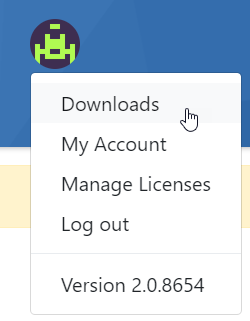
To download software a current maintenance contract is required. sales@cristie.com