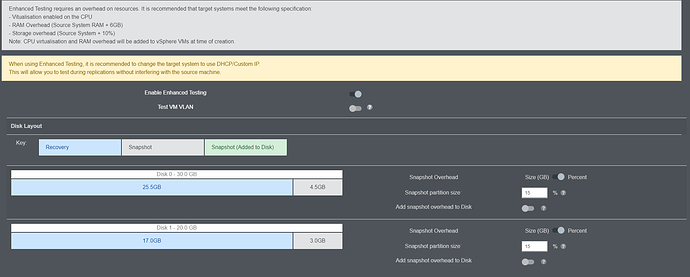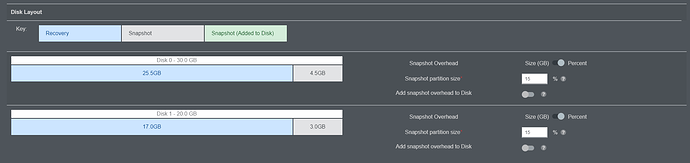Enhanced testing is a new feature in version 3.2 of the Cristie Virtual Appliance that allows you to test your replicated target systems without affecting the data transfer, ensuring you maintain your RPOs and that the target is up to date constantly.
Enhanced testing adds a virtualization layer between the source and target system of a replication. This allows access to the data that has already been transferred to the target without stopping the replication.
There are two ways of using Enhanced Testing; either to a supported virtual environment or directly to an Enhanced Testing environment.
Using Enhanced Testing with a supported virtual environment
To use Enhanced Testing you will need to first create a Replication job and add a machine, selecting your chosen virtual environment as the target.
Click the cog icon to expand the machine’s configuration and open the Enhanced Testing tab.
When you enable Enhanced Testing, you will get further options to customise the way Enhanced Testing works.
Here you can assign a VLAN to the test system, so the booted test system can be isolated from your production environment whilst replications continue to the CloneManager Live Environment.
A snapshot area is allocated on the storage devices that caches the sync changes. This information is merged down to the disks once a sync completes. It’s important that this snapshot area is large enough to accommodate the sync data whilst normal replications take place, plus some buffer area for the testing system when that gets booted.
We recommend a 15% overhead which should account for most systems, but this value can be tweaked depending on various factors i.e. how much data changes between syncs or how much data churn happens on the disk when the testing system is booted.
Initial clones are written directly to the recovery disks and subsequent syncs are written to the snapshot area. These syncs will only be flushed down to disk if the testing system is not active; if the testing system is active they will remain in the cache until it’s shutdown.
Keeping the testing system powered up for longer than necessary can cause the cache to fill up if not enough snapshot space has been allocated. These requirements should be factored in whilst sizing the snapshot area.
Snapshot areas can be allocated 2 ways; as a percentage of the overall target disk or a fixed value. This is customised on a per disk basis. There is also an option to add the snapshot area to the disk, this increases the target disk size to store the snapshot information instead of reducing the recovery area.
Using Enhanced Testing directly
You can customise the Enhanced Testing ISO via Boot Management (more information).
Booting the Enhanced Testing ISO on a system allows you to take advantage of Enhanced Testing on physical and virtual targets.
Once you have booted the Enhanced Testing ISO you can select it as the target of a replication by selecting Show available enhanced testing environments.
You will then be able to configure Enhanced Testing as documented above.
Note: When using Enhanced Testing with vSphere, the vSwitches must allow Promiscious mode and Forged transmits for the nested VM to have network connectivity.