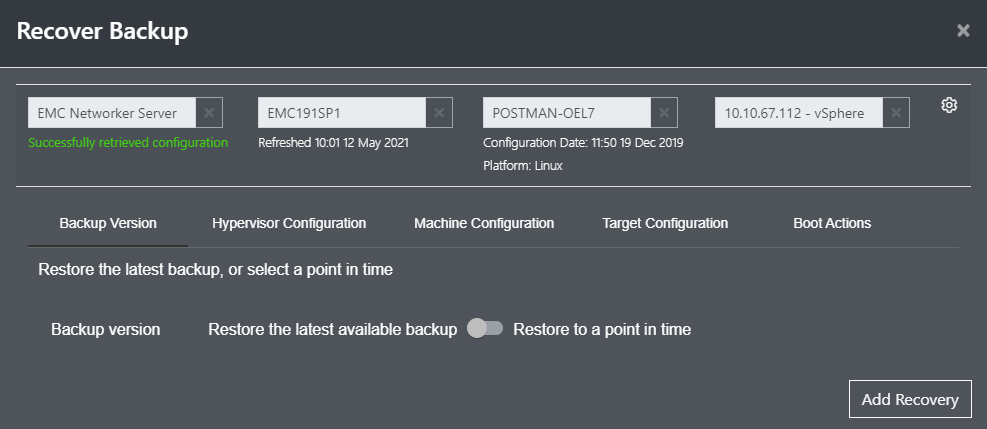Before you can perform a recovery of a 3rd party backup you will need to deploy a BMR proxy
To perform a restore, follow these steps:
-
Navigate to the recover section

-
Select the new recover backup from the Actions panel
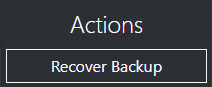
-
Select the appropriate 3rd party backup product you want to restore from
-
Add the backups to restore into the list as shown:
Backup Version
Select the latest backup or from a point in time to restore.
Hypervisor Configuration
Select the placement of the virtual machine and what resources it will consume. Not applicable if restoring to existing system.
Machine Configuration
Select the type of BIOS, OS, RAM and CPU that the target machine will have (not applicable if restoring to an existing system). Target disk modification also possible from here.
Target Configuration
Select the new hostname of the recovered system and networking details.
Boot Actions
Select what actions are to be undertaken after the recovery i.e. running scripts or disabling services.
Dissimilar Hardware
If you are recovering to a physical machine you may wish to include the recovery environment with the required drivers so the recovered system can function correctly after the recovery.
Backup Encryption (IBM Spectrum Protect Only)
If the backup is password protected, you can provide the password(s) here.
Advanced Configuration (CloneManager Only)
CloneManager specific options for snapshotting, transport options and post-boot checks.
Enhanced Testing (CloneManager Only)
Enhanced testing for CloneManager on vSphere allows you to test your replicated system in parallel to your replications without rebooting the CloneManager replication environment.