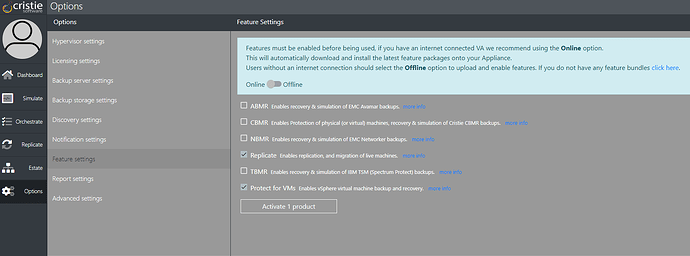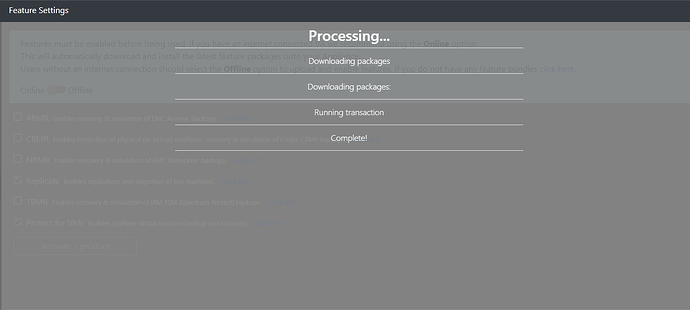To keep the size of the protect.ova down, we no longer ship the VA with the ISOs & agents for all of Cristie’s BMR solutions, or the P4VM proxy.
As a result, after deploying the 2.7 (or later) Virtual Appliance, you will need to navigate to options and select the features you wish to use, this will download the correct packages and install them onto your appliance.
You can also use feature settings do disable features you do not use (VA upgrades to 2.7 will still have all features enabled by default). Features you do not use will no longer be shown in the web interface.
If your VA does not have internet connectivity, you can import feature bundles using the import from file link on the same screen.
You can download feature bundles from the portal download area:
For Rocky based appliances, you should download *_el8.bundle files
For CentOS based appliances, you should download regular *.bundle files
If you require feature bundles for older versions of the software, please contact support@cristie.com
Simply navigate to options and select feature settings.
Select the features you wish to enable and press Activate X products button at the bottom of feature settings.
Simply wait for this to complete and start using your new features.