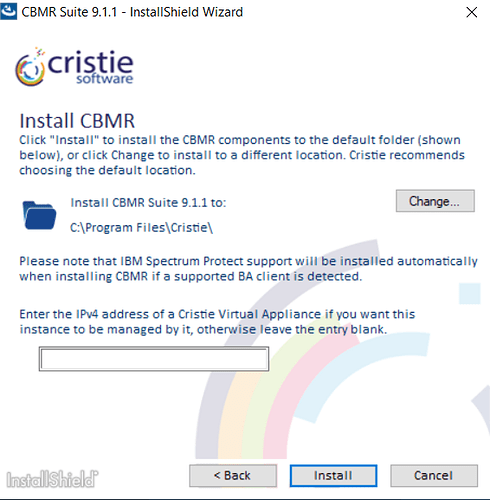If you have manually installed a BMR product (not via the Virtual Appliance), it is still possible to add this system to a VA for management.
Windows:
When installing VIA the suite installer, you can add the IPV4 address of your VA. This will automatically enable your system to show in the Estate Management area of your selected appliance.
If you left this entry blank then you will need to create a user.ini file in the installation directory (usually C:\Program Files\Cristie\CBMR
The contents of the user.ini is CASE sensitive and should be as follows
[VA]
address=<va ip>
tenant=<tenant name>
Then restart the Cristie VA service and your system will show in the Estate Management section of your chosen VA.
Linux
Create a user.ini file inside /etc/cbmr
The contents of the user.ini is CASE sensitive and should be as follows
[VA]
address=<va ip>
tenant=<tenant name>
Then restart the Cristie VA service (cristie_va_service) and your system will show in the Estate Management section of your chosen VA.