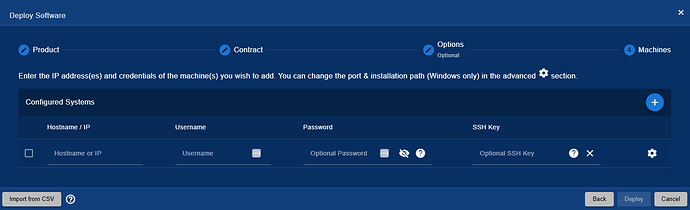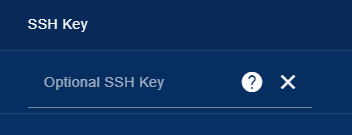SSH Key pairs can be used to authenticate with your machines instead of using passwords.
First, generate a key pair, optionally without a passphrase, using the command:
ssh-keygen
[root@xxxxxxxx ~]# ssh-keygen
Generating public/private rsa key pair.
Enter file in which to save the key (/root/.ssh/id_rsa):
Enter passphrase (empty for no passphrase):
Enter same passphrase again:
Your identification has been saved in /root/.ssh/id_rsa.
Your public key has been saved in /root/.ssh/id_rsa.pub.
The key fingerprint is:
SHA256:uEhaxxxxxxxxxxxxxxxxxxxxxxxxiZFMkRETJlFHQ root@gm-cm-linux
The key’s randomart image is:
±–[RSA 2048]----+
|o@^&E |
|+X/… |
|%+*=o. |
|o@.=.+ . |
|o… * . S |
|. + . . |
| . . . |
| |
| |
±—[SHA256]-----+
Two keys are created: id_rsa (the private key) & id_rsa.pub (the public key)
These two keys can be used on all systems as a key pair for authorisation.
If not already, move the public key (id_rsa.pub) on the systems where the Cristie agent will be installed, into /root/.ssh/authorized_keys making sure the file has 700 permissions using the command:
cat id_rsa.pub >> /root/.ssh/authorized_keys
In the example above, the key has already been generated into the ‘/root/.ssh/authorized_keys’ file.
Copy the private key (id_rsa) to a network share accessible from the browser the VA is managed on.
In the VA Estate Management, select the button under SSH Key and find the private key.
![]()
If the key is protected by a passphrase, enter it into the “Password / SSH Key Passphrase” field. The VA will then use the key pair to authenticate with the source system.
If the ssh key has a password, enter the password into the ‘password’ field along with the key.