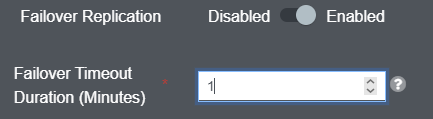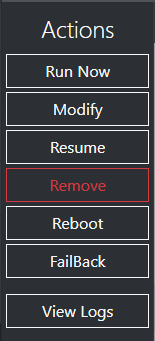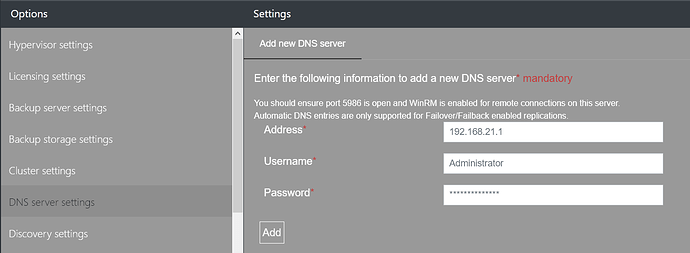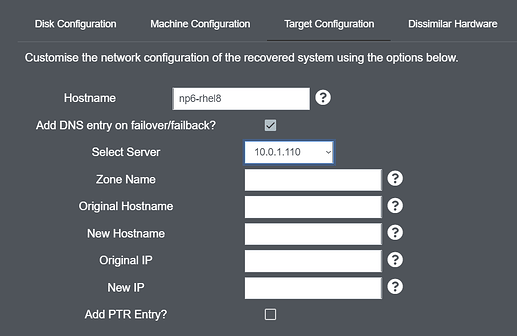Replication failover/failback allows you to protect the availability of your production systems by setting up a hot spare at your DR site.
If your production system goes down, the replication target at your DR site will power on automatically after a user configurable period of time. If your production system becomes available again, you can boot it into the CloneManager Live Environment and perform a “failback” to synchronize any changes that have happened at your DR site.
To enable failover/failback, simply go to “Advanced Configuration” when adding/modifying a system in a job, toggle the indicated option and configure a failover timeout.
Once a system has been failed over to, a “Failback” button will appear under the “Actions” pane on the main replication page.
Clicking this will open the replication configuration window again, but this time the production system should be the target for the replication. Credentials necessary for the replication will be populated from the previous job configuration. The original source machine in your production datacenter will need to be manually booted into the CloneManager Live Environment prior to performing a failback.
You can also get the VA to update your DNS records for you in the event that your replicated system will have a new hostname or IP address.
In order to get started with this, you will need to register your DNS servers with the Virtual Appliance. To do this, navigate to “Options” and then “DNS server settings”:
Enter the address, username and password required to access your DNS server and then click the “Add” button. This server will now be available for use in replication jobs with Failover/Failback enabled when modifying the networking configuration via “Target Configuration”:
If you are unsure on what any of the above values should be, please contact your domain administrator.