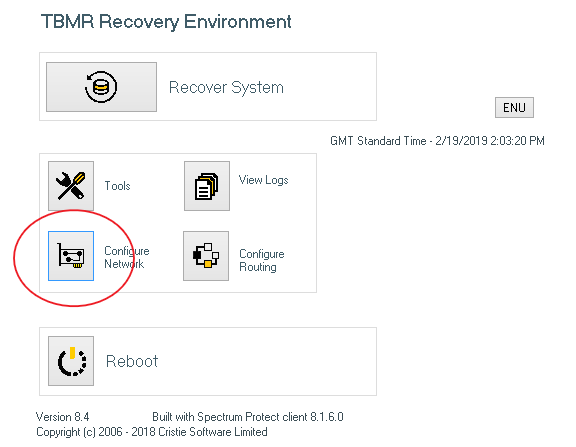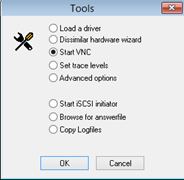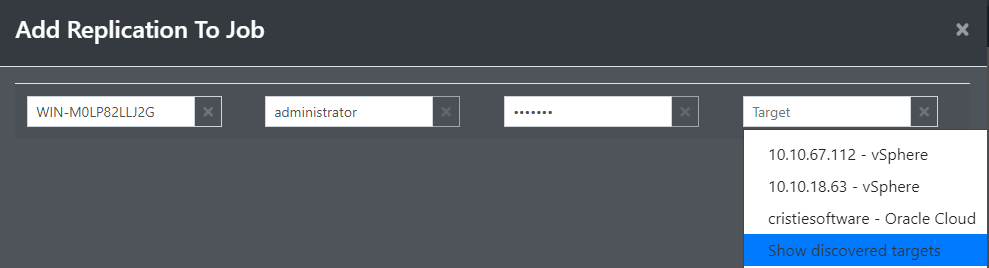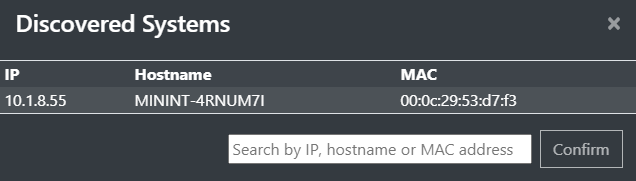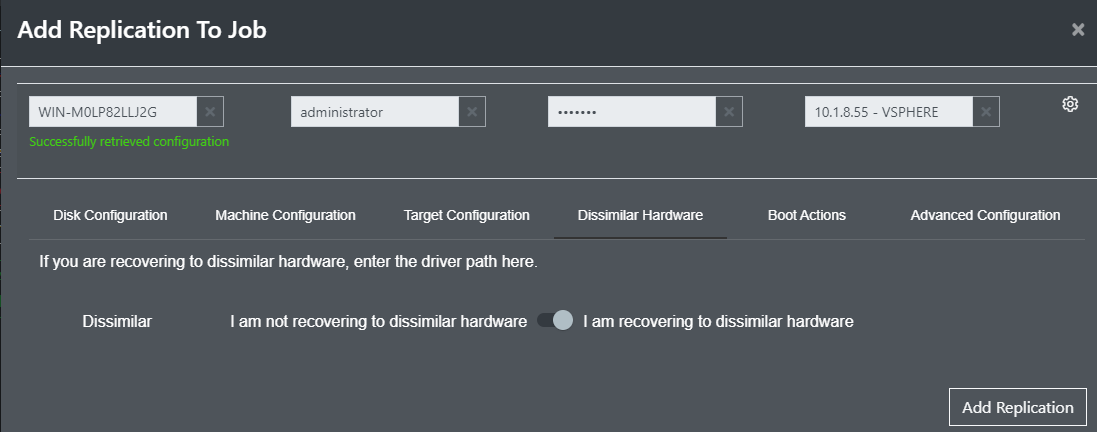Follow this article to use the Cristie Virtual Appliance to Recover, Simulate or Replicate to a physical machine.
First you will need to copy the recovery ISO contained in the Cristie VA accessible from ‘\IPAddress of VA\isos’.
Boot into this ISO on the target Hardware.
Set the IP Address using ‘Configure Network button’ option on the main screen.
You also have the option to enable VNC on the physical target machine (under tools).
Once the IP Address is configured on the target machine log into the Cristie VA Web GUI and Select the Recover/Replication or Simulation option you wish to use.
Enter the details of the machine then from the drop-down list under target, select ‘Show discovered targets’ e.g.
A search window appears and after a few moments a list of loaded recovery ISOs are populated that the Cristie VA sees on the network.
Choose the target you set up earlier and click confirm
If recovering to dissimilar hardware make sure you select the ‘I am recovering to dissimilar hardware’ check button under the Dissimilar Hardware tab.
(Click on the COG ![]() button to show option tabs)
button to show option tabs)
Click on the Save button to complete.