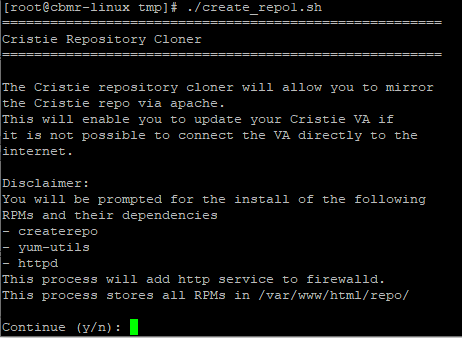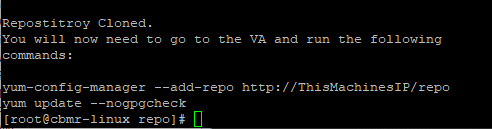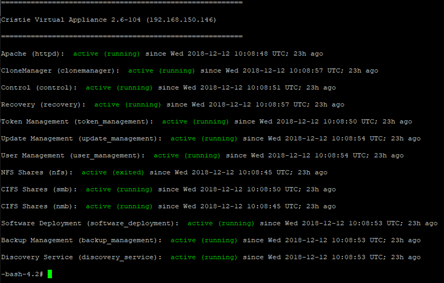Please note, from 3.5.1 you can perform offline upgrades directly from the appliance interface. For more info click here
If you are using a version older than 3.5.1 please follow the instructions below
In some environments the Cristie Virtual Appliance will be behind a firewall without connectivity to the internet for updates or upgrades. Without this connection the need arises to temporarily connect the Cristie VA to the internet, sometimes this is not available.
Taking advantage of new features and improvements by updating is an important part of the evolution of the Cristie VA.
We recommend you use the latest updates when available.
Offline without Donor Machine
There is an option to install the update.tar (see link above) to the VA and install locally without the need for an internet connection or donor machine.
See How to manually update the Cristie Virtual Appliance via the CLI/SSH to perform the upgrade.
Offline with Donor Machine
Download the update.tar to a CentOS machine (the donor machine) that isn’t the VA.
Copy the script called ‘create_repo.sh’ to the donor machine from the download site.
Run create_repo.sh and follow the instructions.
Open the console on to the VA and run the commands shown to update.
Pre-Requisites
A CentOS donor machine used to hold the update, this machine requires connectivity to the internet to download Cristie VA updates. It should have space for the update.tar file which can be very large - e.g. 12GB, plus any future updates.
The VA must have network connectivity to the donor machine.
A user account on the donor machine with root privileges.
Cristie VA services require restarting after updating the VA. Please make sure no jobs are running before restarting the services, these include: backups/recoveries/simulations/replications etc.
Information
During the process, yum update will install httpd/Apache and some other utilities on the donor machine so the VA can connect and upgrade from the donor.
Guided steps
Preparation
Download the latest updates from the Cristie Portal here
Download the script from here
Copy the ‘update.tar’ file to a location on a donor machine.
Copy the create_repo.sh script to the donor machine.
(You may need to ‘chmod’ the script to run it.)
Running the script
This sets up the local repo and installs httpd/Apache along with opening ports through the firewall (if enabled).
Move to the location where the script is held, and run the script ‘create_repo.sh’. Follow the instructions on screen.
Agree to the disclaimer and click ‘y’.
Create a new repository.
When finished you will be asked to enter path to the ‘update.tar’ you copied earlier.
![]()
Confirmation text appears when finished. This shows you the commands you should run on the VA. Take note of the IP Address of the donor machine.
Setting the VA
You now setup the VA and add the repo held on the donor machine.
Open a console or a Putty terminal to the VA.
Add the repo using the IP Address of the donor machine, e.g.
‘yum-config-manager --add-repo http:// donorIP /repo’.
![]()
Then run the update.
‘yum update –nogpgcheck’.
![]()
Restart the services on the VA
‘restart_services’
Once finished you can confirm by running the below command which will show you the new version number and status of services.
‘status’