The most common reasons for a source machine not being listed are:
- Cristie Deployment Service (CDS)
- Local Firewall
- Inline Firewall
- Multiple NICs
Glossary
We use the following terms in this guide:
CDS – Cristie Deployment Service, the Agent – This is the service that runs on the Source Machine (the machine you are protecting or migrating). When installed it will gather important tailoring information to help you optimise the configuration of your Target Machine if you wish.
Cristie VA (Virtual Appliance) – this is the Virtual Appliance running the Cristie software and converged GUI for Cristie products. It is essential that the Cristie VA is capable of connecting to both the Source Machine that is being protected and the the Target Machine that is being created and updated to replace the Source Machine should it fail.
Source Machine – this is the machine that you are intending to protect (if using Hot Standby functionality) or migrate.
Target Machine – this is machine created from the Cristie VA on a target hypervisor. It is the machine you will use as a replacement for the Source Machine, should the Source Machine fail.
The most common cause for a source machine not being seen in the Cristie VA is the Cristie Deployment Service (CDS) is not running on the source machine.
To check CDS is running on a Windows OS Source Machine
-
Open services.msc and check the status of CDS.

-
If CDS is not running then right click, and select start. The service should start

To check CDS is running on a Linux OS Source Machine
-
Open a terminal and run the following command ps aux | grep cds You can see from the screenshot below that CDS is not running
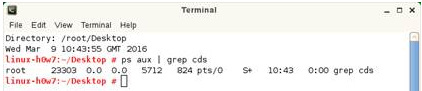
-
To start CDS simply open a terminal and run cds
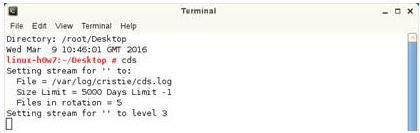
-
Run ps aux | grep cds again and you will see cds is running
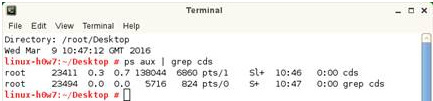
If CDS is running and you still can’t see your source machine in the Cristie VA, the next most common problem is local firewall on the Source Machine.
The Agent Installer should open all the relevant ports required to perform Hot Standby and Replication operations.
The following ports are used by during the Hot Standby and Migration/Cloning processes.
1.UDP 4000 – CDS request port
2.UDP 4001 – CDS response port
3.TCP 4000 – CDS request port TCP
4.Multicast group 239.1.1.4 on port 4000 - only required if Multicast is used
5.HTTP port 80 is used by the Cristie VA to communicate with the agent (CDS)
Contact your system Administrator to ensure these ports are open.
A graphical view of the network configuration for Windows or Linux is available upon request.
If you still cannot see your source machine in the Cristie VA, the next step would be to check your inline firewall (if applicable)
Inline firewalls may also need to be configured to allow access to the ports listed below. Unlike your local Source Machine, the Agent Installer installer cannot open these ports automatically.
The following ports are used during the Hot Standby and Migration/Cloning process.
1.UDP 4000 – CDS request port
2.UDP 4001 – CDS response port
3.TCP 4000 – CDS request port TCP
4.Multicast group 239.1.1.4 on port 4000 - only required is Multicast is used
5.HTTP port 80 is used by the Cristie VA to communicate with the agent (CDS)
Contact your system Administrator to ensure these ports are open.
A graphical view of the network configuration for Windows or Linux is available upon request.
Multiple Network Interface Cards
Sometimes a source machine with multiple NIC cards can cause the Source Machine not to be displayed in the Cristie VA. Please ensure multicast is enabled on your routing devices if you are cloning between multiple subnets.
I still cannot see my source machine
If you still cannot see your Source Machine in your Cristie VA, please contact support