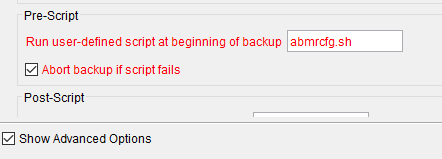The purpose of the pre-schedule command is to run the ABMR configuration program (abmrcfg) on the source machine automatically when the EMC Avamar scheduled backup has triggered, this makes sure the config file used in the backup is up to date.
This works by adding a script to the source machine and modifying the Client Properties in the EMC Avamar administrator console to point to the script.
Once this is completed, EMC Avamar will run the script on the client that triggers abmrcfg, then the EMC Avamar backup starts.
There are certain conditions that must be met:
-
The script name must be a .sh extension
-
The script must reside on the client in the ‘/usr/local/avamar/etc/scripts/’ directory on the source machine.
-
All commands within the program file must complete successfully. Otherwise, the EMC Avamar server cannot complete the remaining instructions e.g. the actual backup. However a script failure can be ignored by un-ticking ‘abort backup if script fails’

Create a .sh file and copy to /usr/local/avamar/etc/scripts/ with a script name e.g. abmrcfg.sh
Make sure the appropriate permissions are applied to the file:
- permissions required - -rwxr-x—. 1 root nsr_nbmr.sh (chmod 750 /usr/local/avamar/etc/scripts/abmrcfg.sh)
A basic script would look like the below: Make sure to use the $PATH variable from your system.
#!/bin/sh
SHELL=/bin/bash
PATH=/usr/local/sbin:/usr/local/bin:/usr/sbin:/usr/bin:/root/bin:
abmrcfg
For Windows the Script should reside in:
C:\Program Files\avs\etc\scripts folder and must have a .bat, .js, or .vbs file name extension.
A basic script to run the config on Windows could include:
cd c:\Program Files\Cristie\ABMR
abmrcfg.exe
On the Avamar Administrator console add the script name to the appropriate dataset or backup advanced options plugin. e.g.
The script can also go into the plugin to be trigger on the schedule at: ‘run-at-start=<script.name>’
The script will then be triggered on backup schedule or one off backup.